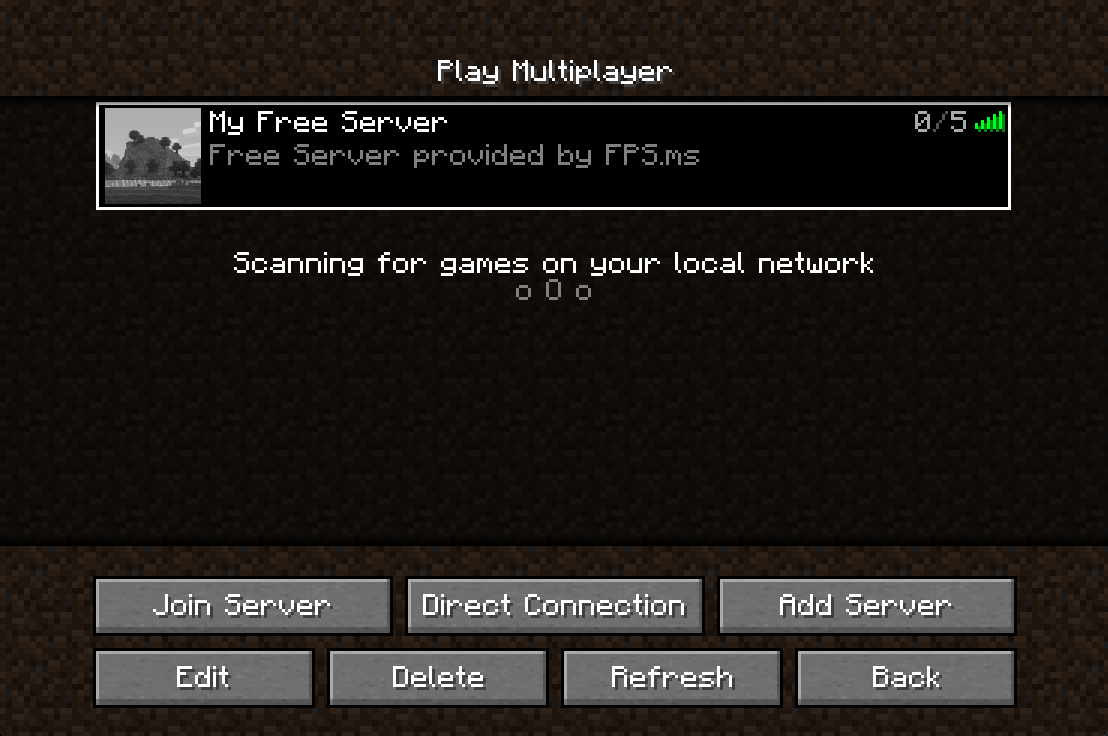Connecting to your server
Once your server has finished installing, you are ready to connect to your server and start playing. There are two ways to connect to your server:
- Through the alias address shown on the right side of the console. Your server address will look something like
mango.fps.ms:25565
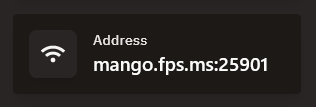
- Through a subdomain you can create for your server (example:
caner.playmc.be) - Through a custom server IP address you can create with your own custom domain (example:
mc.caner.com)
NOTE
Every game has a different way of connecting to the server. If you find it difficult to join other kinds of servers, make sure to check the Pterodactyl egg pages for the specific server or seek help in our Discord server.
Connecting to your Minecraft Server
Once you know what your address is (alias, subdomain or your custom IP), it's ready to start playing on your Minecraft server.
- Start up Minecraft.
- On the home screen, press Multiplayer
- Press on Add Server
- Under Server Name, give your server a name to identify it (e.g.
My Free Server) - Under Address, type in the address of the server (alias, subdomain or custom IP)
- Click on Done
- Your server has now been added to your Multiplayer list and you should be able to see it online. Double press on your server and you are ready to play!